Guide for Downloading and Installing Software
Prerequisite Software
To simplify the process of downloading and extracting software files, it is recommended to use the following tools:
Downloading Files
The best method for downloading files is to use a download manager. For this purpose, we suggest using IDM (Internet Download Manager). If this software is installed on your Windows system, clicking on the download link will automatically start the download. Additionally, you can pause and resume the download at any time.
If you prefer not to use a download manager, simply right-click on the download link and select Save Link or Save Target. In this case, the download will be handled by your browser.
After the download is complete, go to the file's storage location and run it. The storage location can be identified through your download manager or browser settings.
Important Note on Managing Downloaded Files
Do not delete the compressed files you downloaded from the Website after extracting them. Keep them on your computer in their original form to avoid the need for re-downloading them from the Website.
This is crucial because the program might get uninstalled for any reason, and in that case, you will need the original downloaded file for reinstallation.
It is worth mentioning that if the downloaded file is deleted, you can re-download it for free from the NoorShop Online Store. To do so, log in with the username and password you used for your purchase, click on your name at the top menu, and from the dropdown menu, go to "My Orders" to view the download link for the purchased software.
Opening Downloaded Files on the Computer
Most files available on the Website are compressed. After downloading, the file will be saved on your computer.
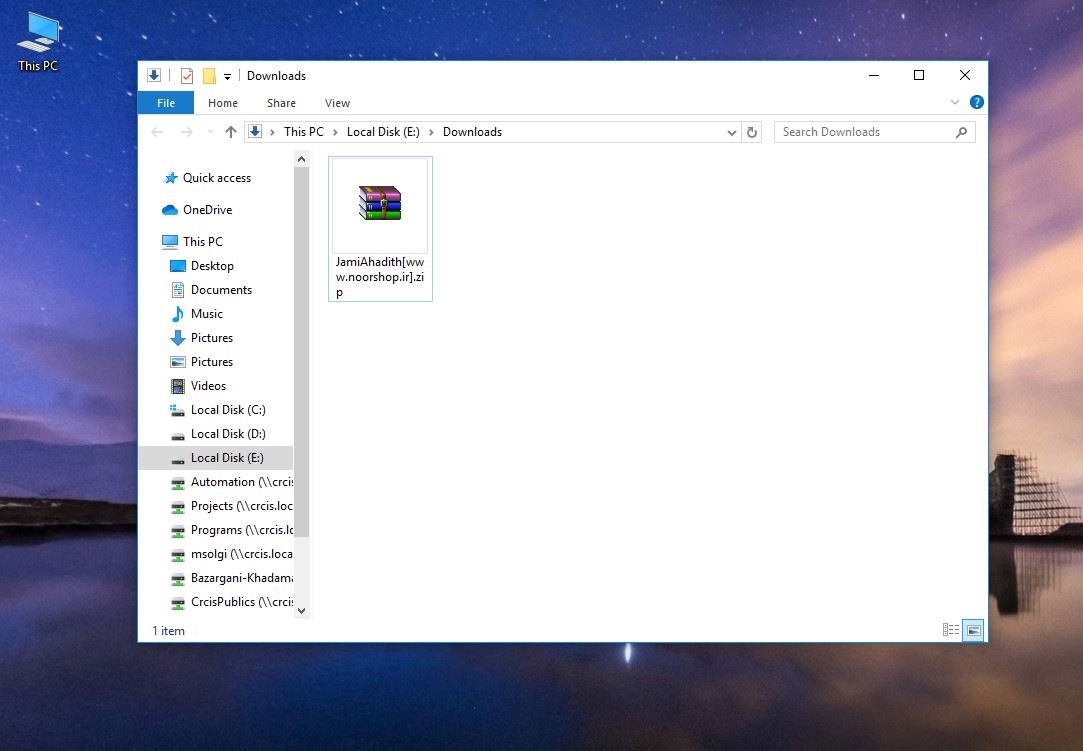
To extract these files, you will need compression software like WinRAR. While the functionality of compression tools may vary slightly, if WinRAR is installed on your Windows system, you can do the following:
- Right-click on the downloaded file.
- From the WinRAR menu, select Extract Here To …, where the dots will be replaced by the name of the downloaded file.
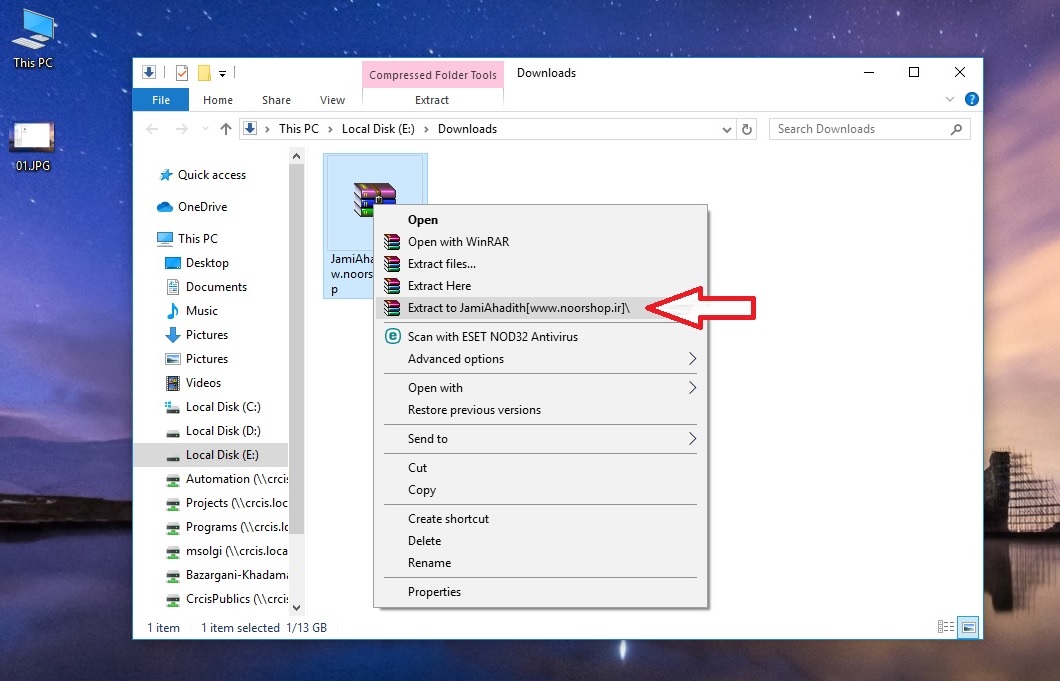
The file will then be extracted, and a folder with the same name will be created in the same location. This folder will contain the program's contents.
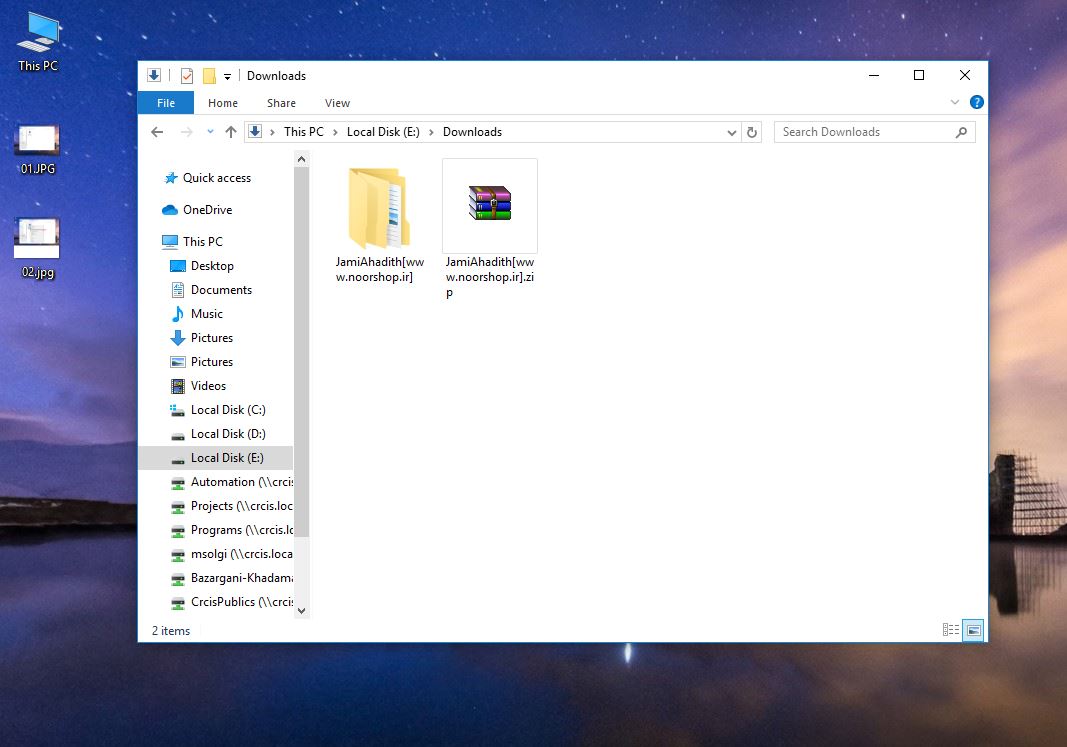
Types of Downloaded Files for Noor Programs:
These programs do not require installation. Simply open the relevant folder and run the program's executable file. A registration (license) page for the program will then appear.
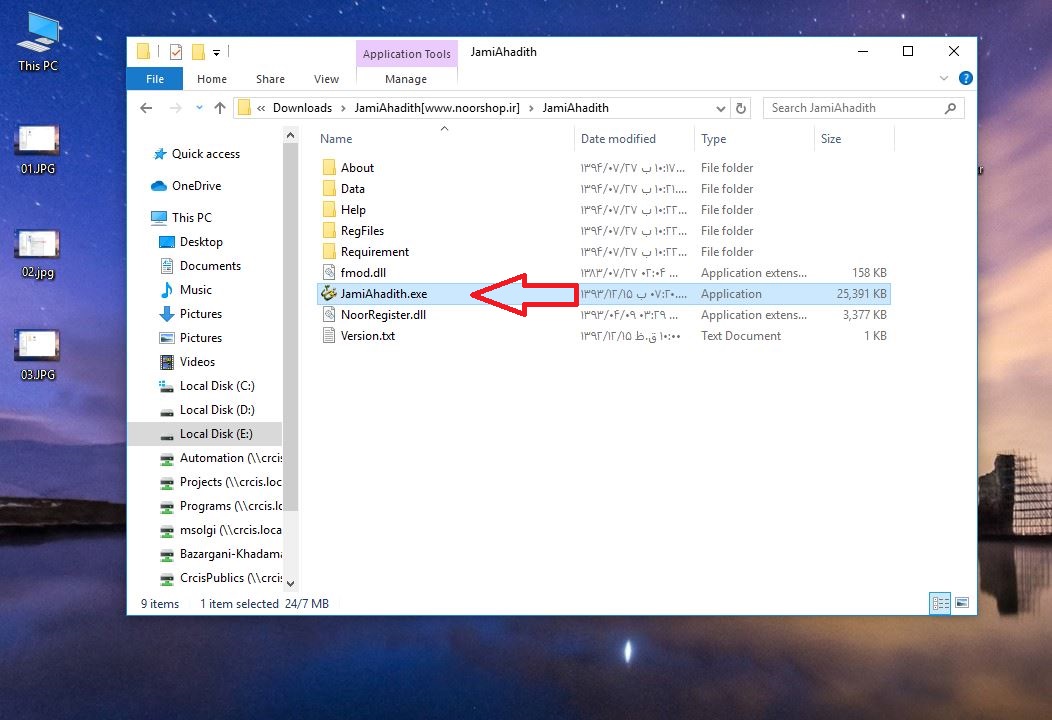
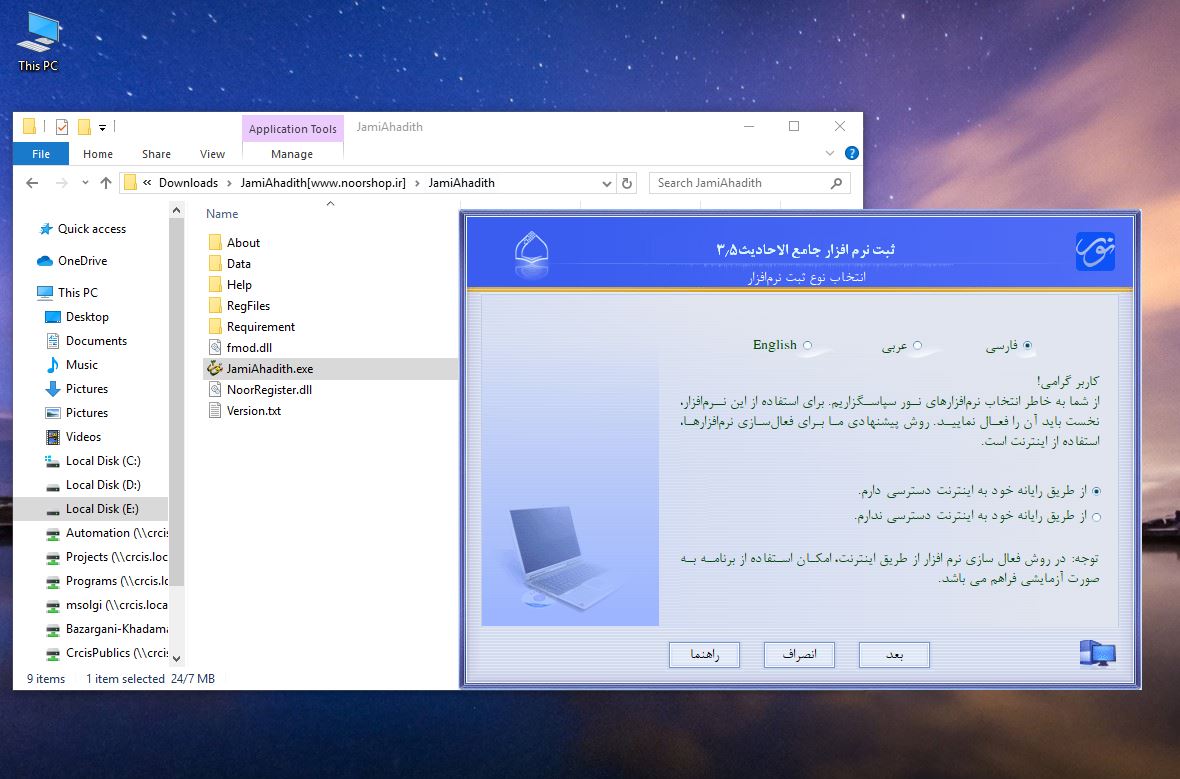
- If you encounter any issues with activation, use the "Help" button available on the registration page for assistance.
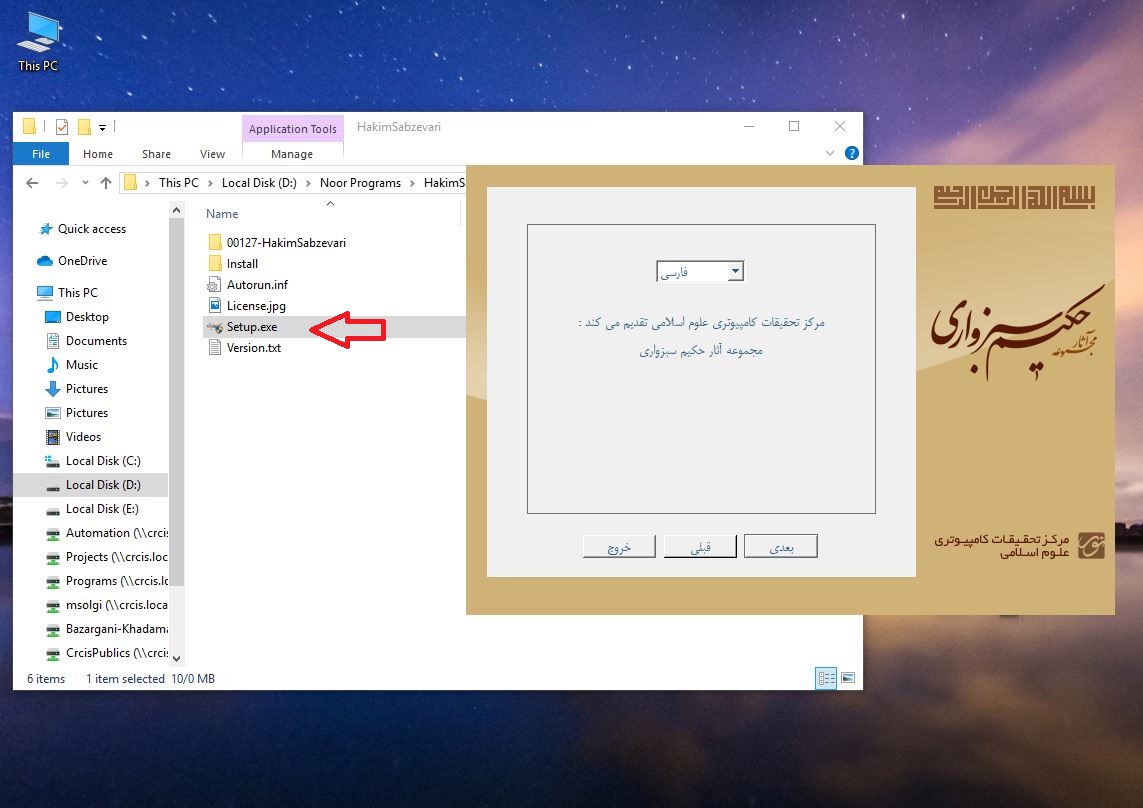
If You Encounter Problems During Installation:
- To expedite the resolution of your issue, it is recommended to download and install the AnyDesk software on your system before contacting Support (Section). This will allow the support team to connect to your system and resolve the problem promptly.
Notes:
Errors When Opening the Downloaded File:
When attempting to extract the downloaded file, you may encounter errors such as:
- File is corrupt
- Download fresh copy
These errors indicate that the file was not downloaded completely. This could happen due to internet disconnections or poor internet quality.
Other errors may include:
- The system cannot find the file specified
- The system cannot find the path specified
The primary cause of these errors is that your antivirus software is preventing the file from running. In such cases, temporarily disable your antivirus (or Windows Defender) and try again.
Another potential cause is that the path to the executable file exceeds 256 characters (due to deeply nested folders or long folder names). Copy the installation file to a shorter path and run it from there.